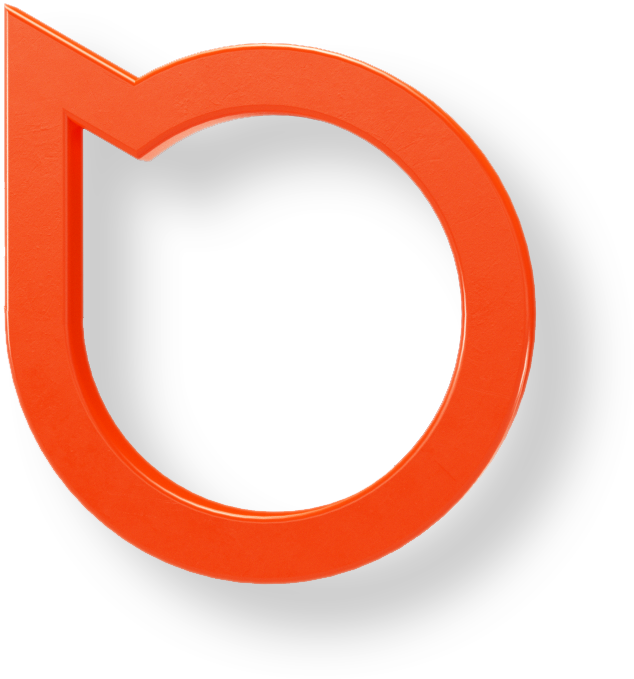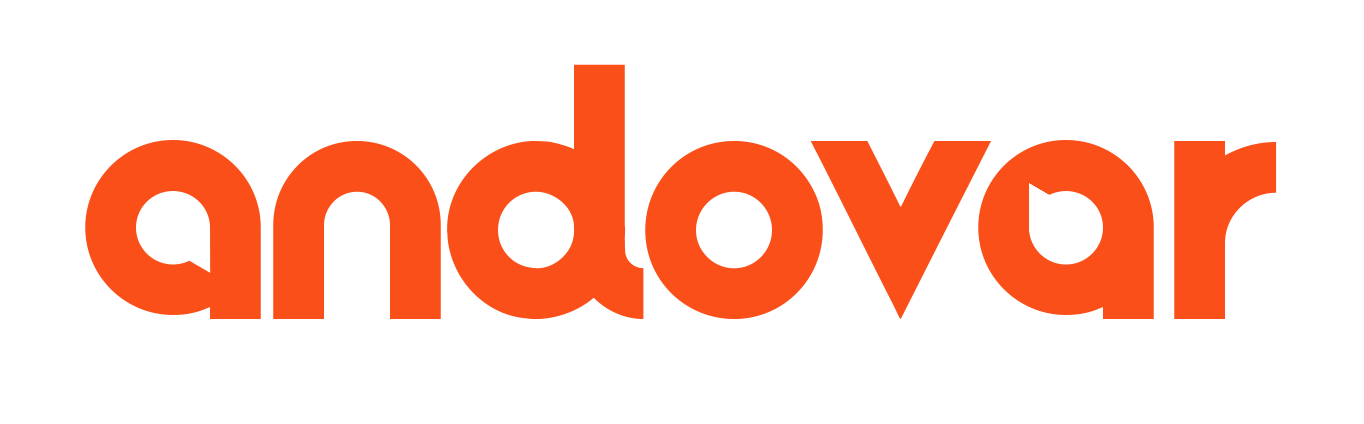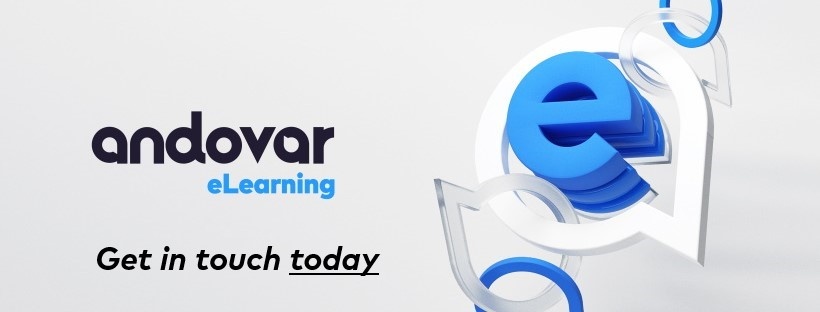Andovar is one of the leading eLearning localization providers in the world with over 10 years of experience working with a wide variety of formats and languages. We’ve worked on courses created in all leading authoring tools, including Flash, Presenter, Lectora, Captivate, Camtasia, Articulate Storyline, and many others.
Articulate with their flagship product Storyline has been a leading provider of eLearning authoring solutions for a long time. In 2016, the company released Articulate 360 with a simple annual subscription model which included a new module called Rise. What is it and how to localize courses created in Rise?
This is what this article will explain.
What is Articulate Rise?
Rise is a web app that lets you quickly and easily create beautiful, fully-responsive courses. You can collaborate with other authors and update the course at any time via the online interface. There’s nothing to install, and the pre-built templates help to get started quickly.

If you’ve never seen it and would like to try it out, simply install and use the free 30-day trial of Articulate 360 and create an account. You can then use these credentials to log into the application on your machine.
You need a Mac or Windows desktop/laptop computer to author Rise courses, although they can be viewed on any modern device. Rise doesn't use Flash Player and publishes HTML5-only courses that work in all modern browsers.
How to localize Articulate Rise?
Rise allows anyone to quickly create courses from scratch in any language. However, what to do if you have a course in one language and want to translate/localize it into others?
Firstly, let’s see what the Articulate Rise FAQ says:
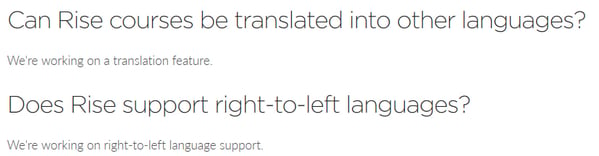
So, the simple answer is: No, localization is simply not supported. A course can only be in one language. This doesn’t mean you can’t localize though. It just means it will take a bit more creativity and manual workarounds.
1. User interface
In Rise, the text on UI buttons and lesson headers is called “text labels”, and is the easiest to localize. You can freely edit and customize the text used in labels. This allows you to author courses in languages other than English, and Articulate even provided default label translations in French, German, and Spanish already. You can use those translations or change them to your own.
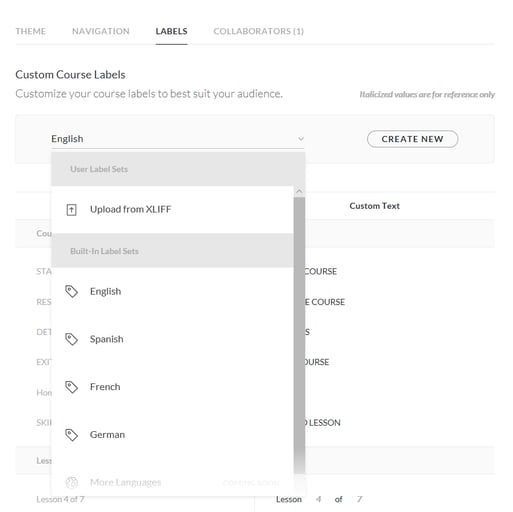
You can also export, customize, and re-import Label Sets in XLIFF. This is a great option if you want to use an external Translation Management System (TMS) or Computer-Aided Translation (CAT) tool for localization. Rise uses XLIFF version 1.2.
2. Course text
There are three approaches to translating the course text:
- Translator types the translation online in Rise.
- Copy and Paste all the text from Rise to a file in a localization-friendly format.
- Use the provided Export feature in Rise.
#1 is probably what most users would do intuitively. Unfortunately, it is also the worst choice. Not only you will be unable to use modern localization technology such as Translation Memory (TM) or termbase, but Rise doesn’t even provide a basic spell checker functionality. Typing the translation in Rise will likely have typos, omissions and internal inconsistencies.
The good news is that Rise supports all Unicode fonts and handles simple word-editing functionality like line-breaking fine. You can select from a list of preloaded fonts provided, or embed non-standard fonts in .woff format. You can use any webfont generator to convert fonts from another forma.
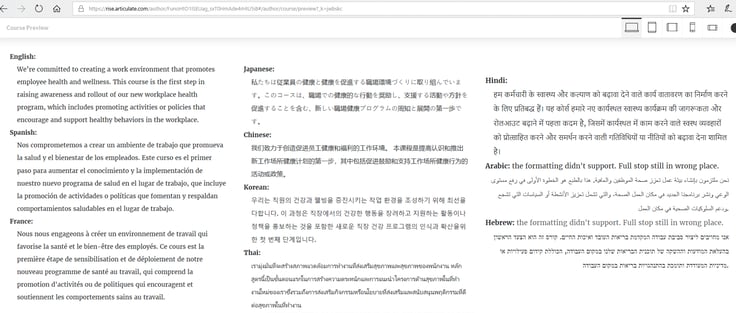
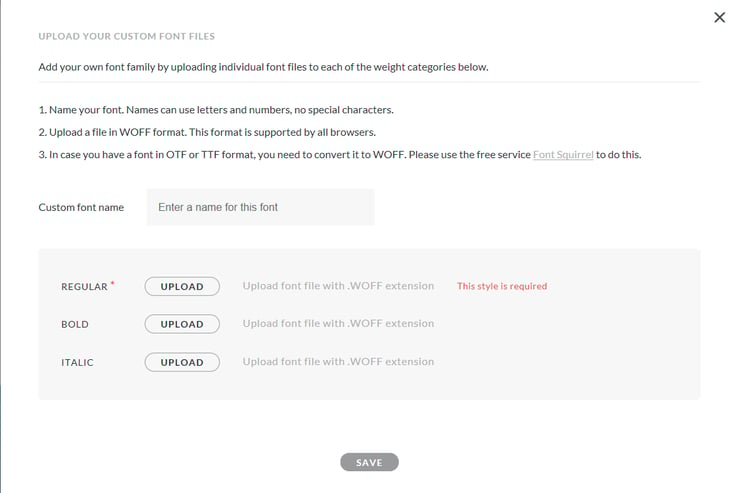
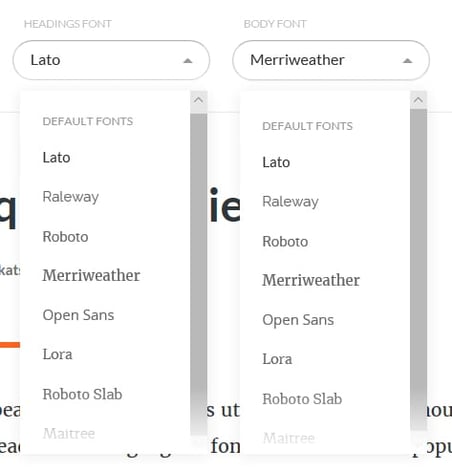
Right-to-left or bi-directional scripts of languages like Hebrew or Arabic will display, but there is no functionality to flip the layout horizontally. This means that all punctuation marks will behave like in a left-to-right language and non-text elements like embedded video will always show buttons on the left. The only related functionality in Rise is the standard set of text alignment options:
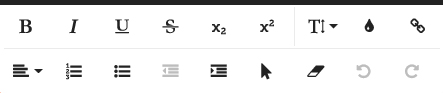
#2 can be done manually or automated with a custom script. You copy and paste all text into an external file, which can then be loaded into a standard TMS or CAT tool, so that translators can take advantage of all modern translation technology and work in a standard translation + editing workflow. However, it can be very time-consuming on longer courses and it is easy to miss a section of text by accident.
#3 is the best approach, especially in the case of large courses, for which the previous two solutions would be unsuitable. Although you cannot simply export in .xliff or another localization-friendly format, it is possible to load the exported files into a modern translation tool automatically with some custom tweaks. This is superior to working online (#1) or copy & paste (#2) approaches because all text will be exported automatically, which reduces the chances of human error.
To export a course from Rise, simply hover over the course tile, click the ellipsis that appears, then choose Export to LMS. Rise courses can be exported as AICC, SCORM 1.2, SCORM 2004, and Tin Can API (xAPI) packages to be hosted on your LMS or as web-only packages to be hosted on a web server.
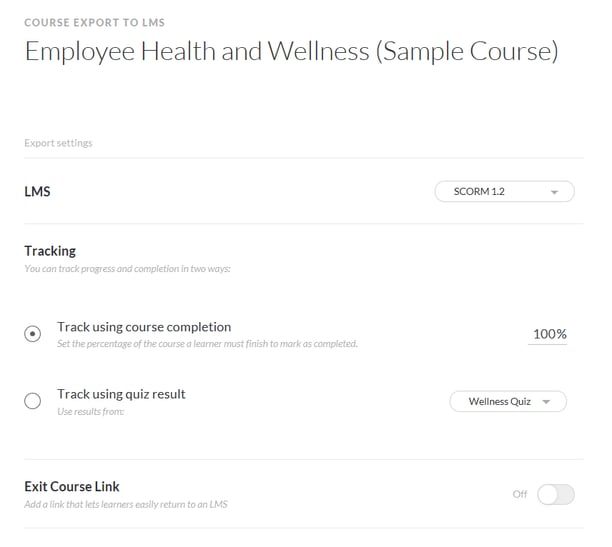
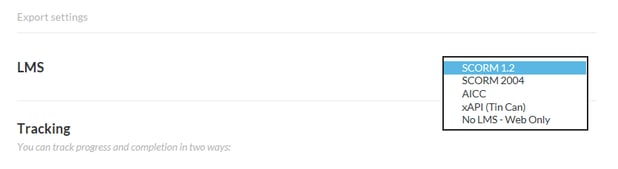
To sum up, #1 may be the most intuitive approach, but suffers from lack of translation technology, quality safeguards and is the most prone to human error. #2 and #3 both result in an external file which can be loaded into a modern TMS/CAT tool and allow for TM savings, with #3 being the most automated workflow and thus more suitable for courses with a lot of content.
3. Audio and video
Rise supports a wide variety of modern audio and video functionality. You can upload multimedia files from your hard drive, embed media stored online or even record audio via an interface in Rise itself.
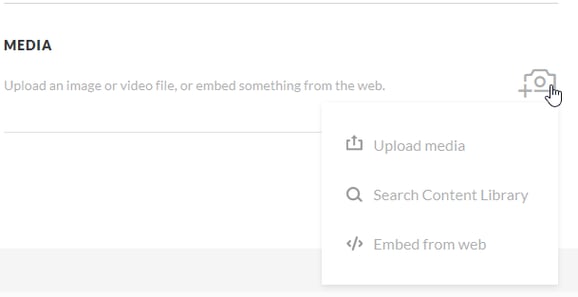
Unfortunately, all this is also created with only single-language courses in mind. This means that it is not possible to simply replace subtitles in a video for translated ones or switch between subtitles on the fly. The only way Rise supports subtitles is when they are hard-coded (burned) into the video itself.
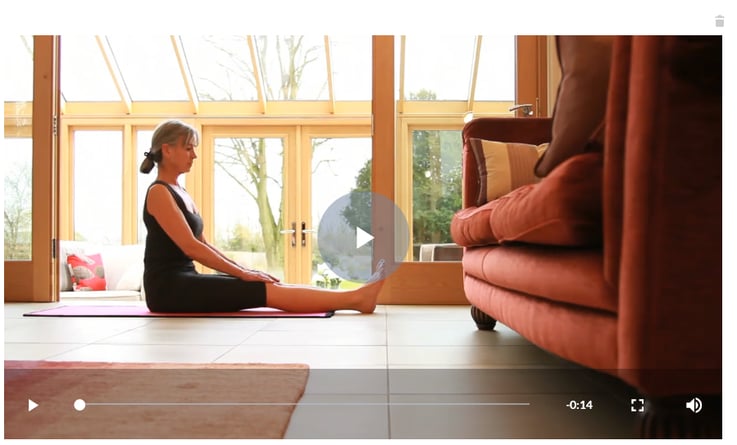
What this means for localization is that you will need to replace each media file with a new one in the localized language, whether audio or video. Subtitles in a new language can be added, but only if you have access to the source video file and hard-code them, then upload the new file to Rise. The same goes for audio tracks; there is no way to replace an audio track separately from the visual media content, you can only create a new file with new audio.
4. Review and testing
As part of any robust localization workflow, a new course should be reviewed and tested before it is delivered. This includes the following steps:
- Automated QA checks done by a software tool to look for incorrect punctuation, wrong capitalization, inconsistencies in terminology, omitted words and other issues hard to spot for the human eye.
- Functional testing which ensures that the localized course works as it should, all buttons can be clicked, videos and audio plays and that there are no issues on different devices / screen sizes.
- Linguistic review, which should be done on the published version of the course to check for translation that is incorrect when seen in context and other language-related errors.
To accomplish the latter, you should first paste all the translated content into the new Rise course created as a duplicate of the original. Rise allows you to quickly preview what it would look like on different devices and screen sizes using the menu at the top:
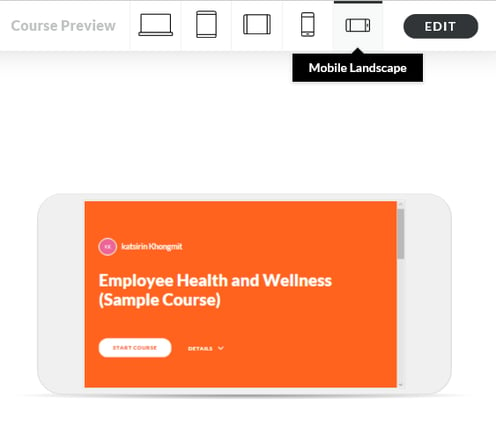
For a page-by-page review, the testing and QA team can use a tool called Articulate Review provided as part of Articulate 360 package. In the review bar on the right, reviewers and stakeholders from the client’s side can exchange comments attached to any element of the course and address issues in the localized build.
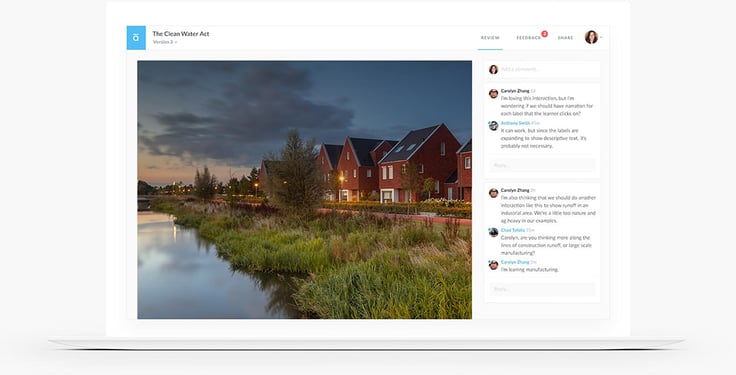
Do keep in mind that Articulate Review itself does not allow for more advanced QA steps like termbase and TM compliance, or comparing the translation side-by-side. These steps need to be performed before in a separate QA tool.
What’s the future of Rise Localization?
As Articulate Rise becomes more popular, more and more users go to the Support forums demanding more advanced localization functionality than what is currently available. The tool’s makers have been actively engaging with those concerns, however not much has changed in this regard since Rise was first released.
It seems that initially, the plan to add to add localization support was slated for Q3 of 2017. That date came and went and the update did not materialize. The new tentative date is Q2 of 2018. Until that happens, Articulate Rise courses can be localized by using a more manual, labour-intensive workflow which utilizes 3rd party tools to make up for the lack of functionality in Rise itself.
Andovar is happy to discuss the best workflow to localize your courses. Feel free to contact us today.